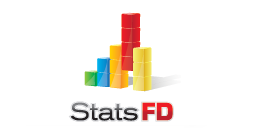Upgrading NFIRS 5 Alive
The latest Version 12 upgrade was released 11/28/2012. See the upgrade document below for a summary of new features.
Documentation for the NFIRS 5 Alive Version 12 upgrade is linked below:
http://www.nfirs5.com/downloads/Upgrade_2012.pdf
If your are now using Version 12 and your current version number ends in the date "5/12" or later a new 7-digit upgrade number is not needed. Skip to the "Version 12 Upgrade" instructions in blue below.
What You Need to Upgrade from Version 2004
If you are not currently using Version 12 you will need a new 7-digit upgrade number to upgrade to Version 12 of NFIRS 5 Alive. If your fire department's support plan is current you may request an upgrade serial number and follow the instructions below.
To receive a formal support plan price quote click on the Price Quote page and complete the price quote form. A quote will be prepared and forwarded. Support may be paid by purchase order or by major credit card. If you wish to pay for support by credit card please let us know. An email invoice with a link to a secure on-line payment site will be created and forwarded.
Please email mike@nfirs5.com if you wish to upgrade under a current support plan, would like an invoice to renew a support plan or have a question about your support status.
Remember, your support plan includes access to regular live web training sessions.
Follow these instructions ONLY if you cannot view your file extensions.
Vista & Windows 7
1. Open Folder Options by clicking the Start button ,
clicking Control Panel, clicking Appearance and
Personalization, and then clicking Folder Options.
2. Click the View tab, and then, under Advanced settings, do
one of the following:
3. To display file extensions, clear the Hide extensions for
known file types check box, and then click OK.
XP
1. Double Click on My Computer. Click on Tools, Folder
Options... in the menus.
2. Click on the View tab.
3. Remove the Check from "Hide extensions for known file
types"
Version 2004 Upgrade Instructions
- Download a copy of NFIRS 5 Alive by clicking on the demo link in the following location: http://www.nfirs5.com/thankyoudownload.html
- Open and license the demo using your license text and 7-digit upgrade serial number.
- Quit the application and remove the following files from the Database subfolder; N5AliveV12.4dd, N5AliveV12.4dr and N5Alive.Indx. Make sure you only remove this data files.
- Locate the N5Alive.4dd and N5Alive.4dr files in your original installation. Make COPIES of these files moving the COPIES into the Database subfolder of the newly licensed demo. Rename the files to "N5AliveV12.4dd" and "N5AliveV12.4dr".
- Restart your licensed demo and you should see your data.
V12 Upgrade Instructions (If you are upgrading a V12 installation to a new release)
- Download and "Save" the zipped upgrade files at the following URL: http://www.nfirs5.com/downloads/Upgrade.zip
- Extract the zipped folder into a folder containing three
files;
"N5AliveV12.4DC", N5AliveV12.RSR and "N5AliveV12.4DIndy". - Remove your original "N5AliveV12.4DC", "N5AliveV12.RSR" and "N5AliveV12.4DIndy" files from the "Database" sub-folder inside the application folder. (Note: Do not remove the 5,607KB "N5AliveV12.RSR" file from the application folder itself.) Put the "N5AliveV12.4DC", "N5AliveV12.RSR" and N5AliveV12.4DIndy files into the Recycle Bin, but do not empty the Recycle Bin until you know the upgrade is OK.
- Put the upgrade files "N5AliveV12.4DC", "N5AliveV12.RSR" and "N5AliveV12.4DIndy" files into your "Database" sub-folder or in the same location as the older files of the same name.
- Restart NFIRS 5 Alive. If requested, enter your new 7-digit serial number.
- After the software starts press the Preferences button and then the Maintenance tab. Enter the user maintenance password: ConvertToSeconds
- Allow time for the ConvertToSeconds procedure to convert all response time fields to seconds.
- In the Maintenance tab enter the user maintenance
password: Upgrade This upgrade procedure confirms new FEMA
Incident Types are added to the application.